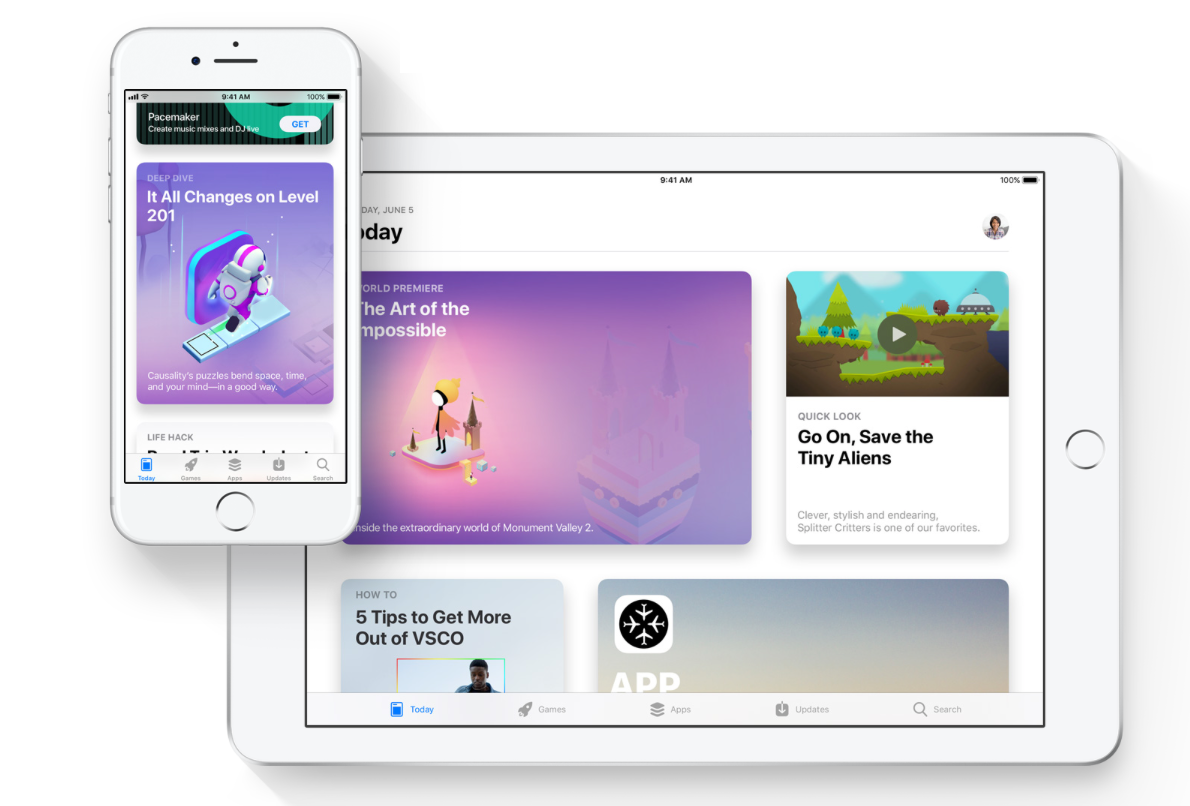How To Set Up Unique Alerts for VIP Emails on Your Mac
Elf
Learn how to set up unique alerts when your emails are received from your VIP contacts on your Mac.
Currently, you receive new message notifications from VIPs in the native Mail application in macOS by going into your Mail's Preferences and selecting VIPs in the New message notifications dropdown list. This process works, but prevents you from receiving notifications for all other messages coming into your inbox. Another way to do this is to set up a rule in Mail that will play a specific sound or will bounce the Dock icon when you receive a message and the sender is in your VIP list. Let’s take a look how to do this.
Launch the Mail app on your Mac.
Select Preferences from the Mail menu bar.
Select the Rules tab.
Click Add Rule.
Give your rule a name in the Description field.
For ‘If’, select Any.
For the first condition, select Sender is VIP from the first dropdown list.
Under Perform the following actions, select Play Sound from the first dropdown list. (You can alternatively choose Bounce Icon in Dock also.)
Under Perform the following actions, choose a sound to play from the second dropdown list.
Click OK.
Click Apply.
You are done! With this new rule set up, you will now receive a unique alert for every VIP mail you receive that you'll be able to distinguish from regular new message notifications as they come through.